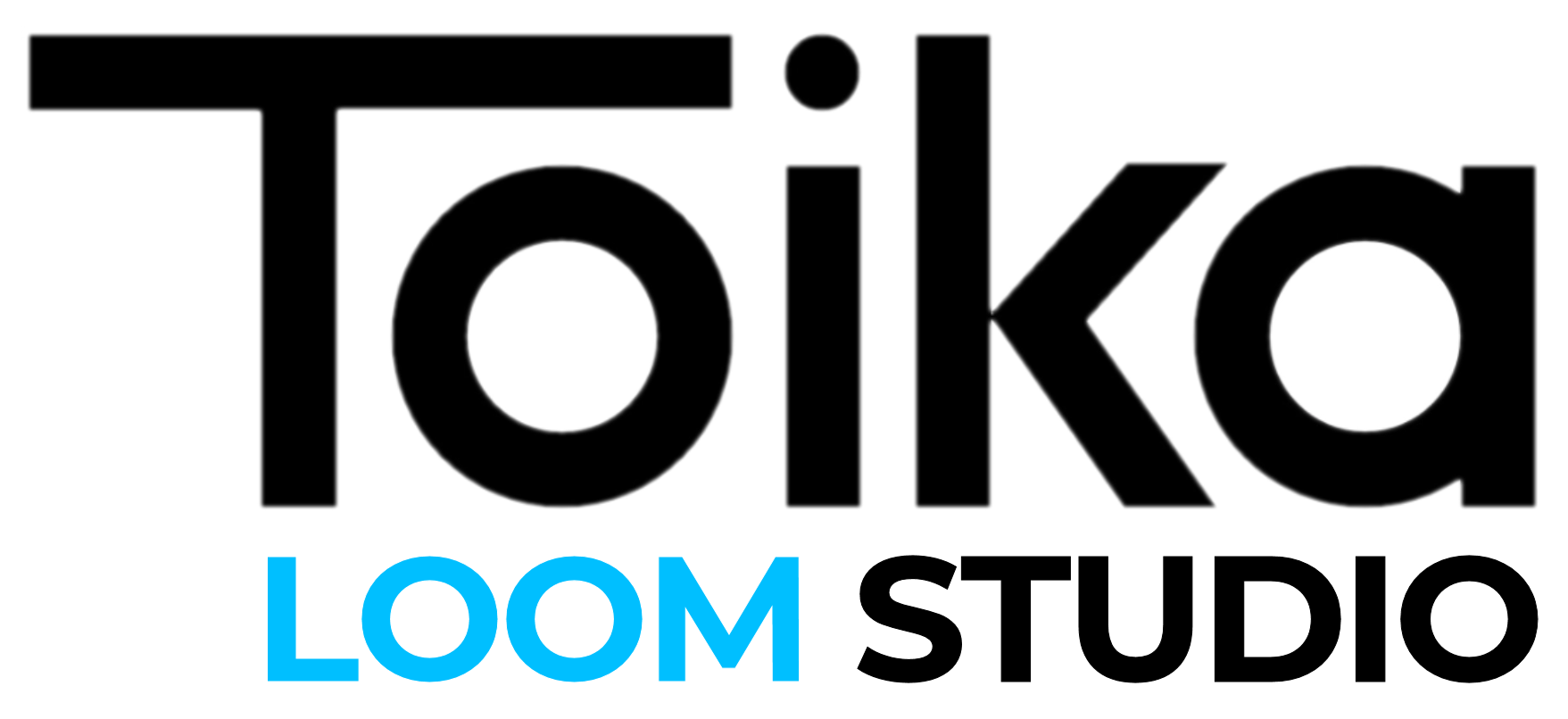Background #
The Toika ES unit connects to your computer using a USB cable. However, the internal chipset of the ES emulates a serial port, and the correct driver must be present and started otherwise your weaving software (Weavepoint or Fiberworks) will not detect your ES unit and will not go into loom control mode.
Sequence #
1. Turn on the Toika ES control unit using the switch on the rear. An orange/yellow light should illuminate on the front panel next to the mode buttons and you may hear a soft click. If the shafts “jump” it is because a mode button was pressed before the unit was turned on.
2. Press mode button(s) on the front panel to select your preferred weaving mode; Normal, Slow or Fast. The light will turn green.
3. Turn on your computer.
4. Connect the control unit to your computer using the USB cord.
5. Open Weavepoint or Fiberworks. When you are ready to weave, click on Weave > Loom Control (Weavepoint) or File > Weave (Fiberworks).